Brief Introduction
Kunniaa Voice Repeater(KVR), is used for language learning, play voice clips in a loop, and practice listening and pronunciation. It's suitable for all pronunciation languages, English, Chinese, Japanese, French, German, Spanish... It's highly secure, developed with pure front-end development, no back-end services, no cookies, no collection, and no privacy disclosure. It has high performance, and data is stored in the browser local database, so there is no network delay. KVR supports mainstream browsers, Chrome, Edge, Firefox, Safari, Opera...
Step 1: Go to https://kunniaa.com
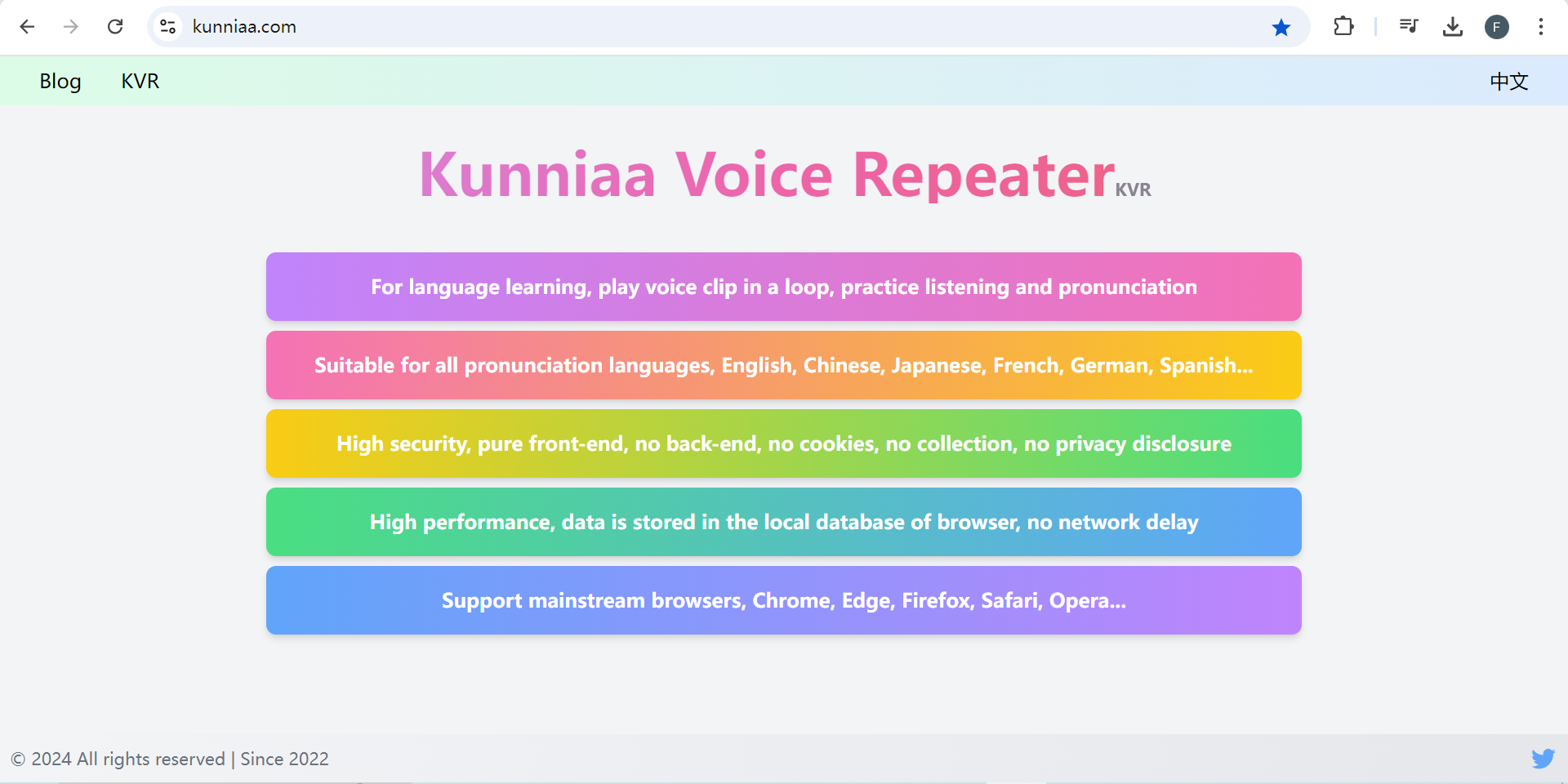
Click "Kunniaa Voice Repeater" to enter the homepage.
Step2: Kunniaa Voice Repeater
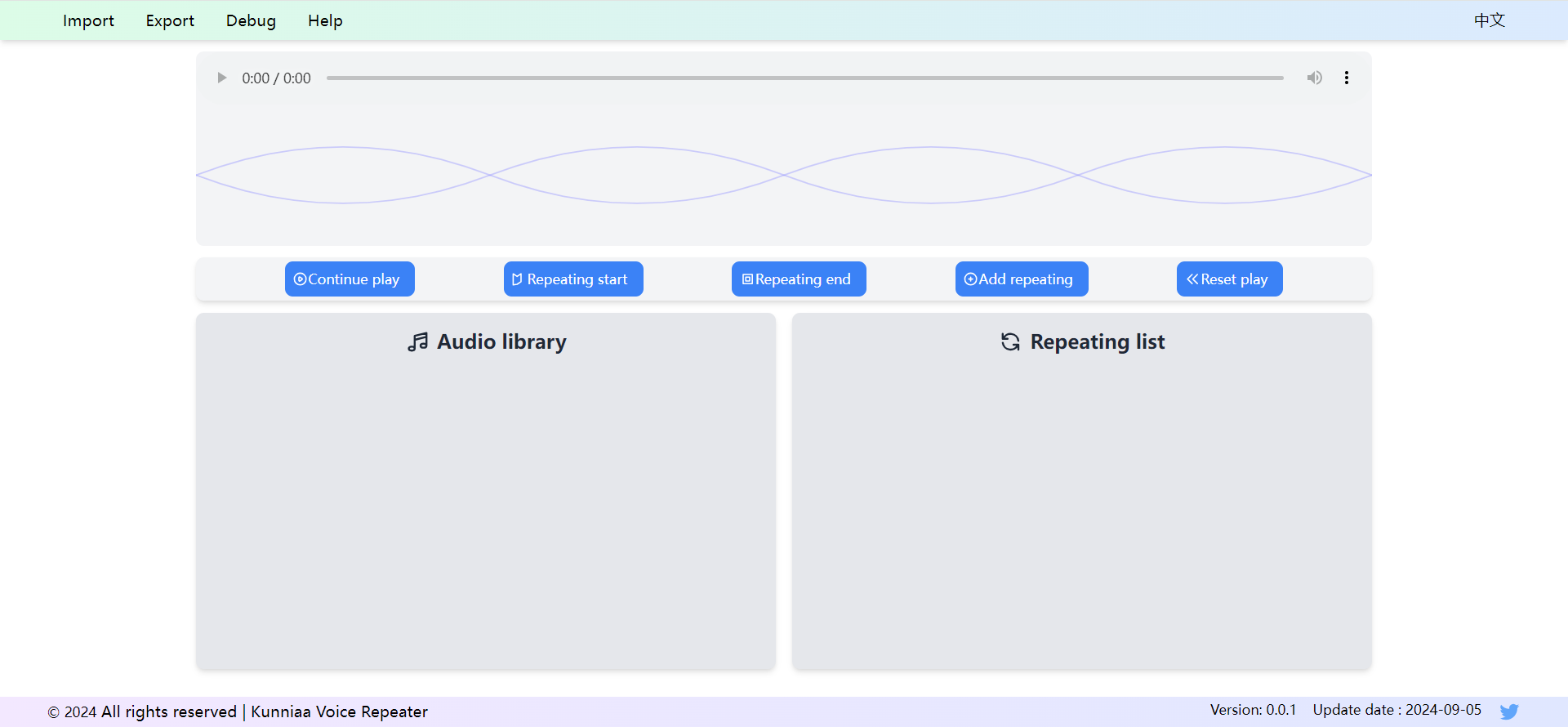
The interface opened for the first time.
Step 3: Import An Audio File
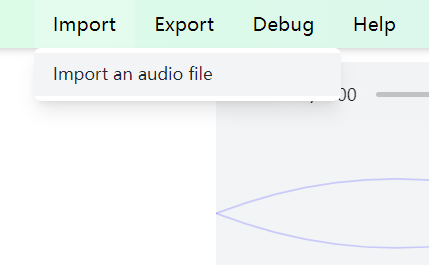
Move the mouse to "Import", a menu pops up, click "Import an audio file", then select the foreign language audio file prepared in advance in the local files on the computer, such as Mp3 format, Egg format, Wav format , click OK, and the audio file can be imported.
Step 4: Audio Library
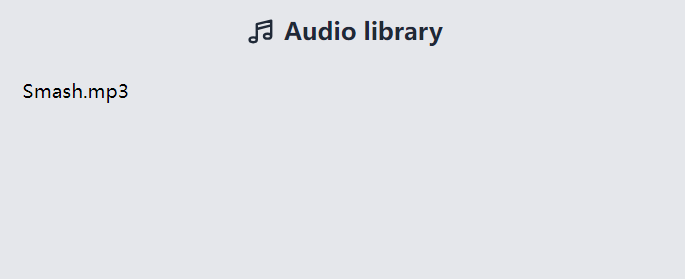
As an example, the imported audio file is "Smash.mp3". After importing, the name of the audio file will appear in the audio library.
Step 5: Play Audio
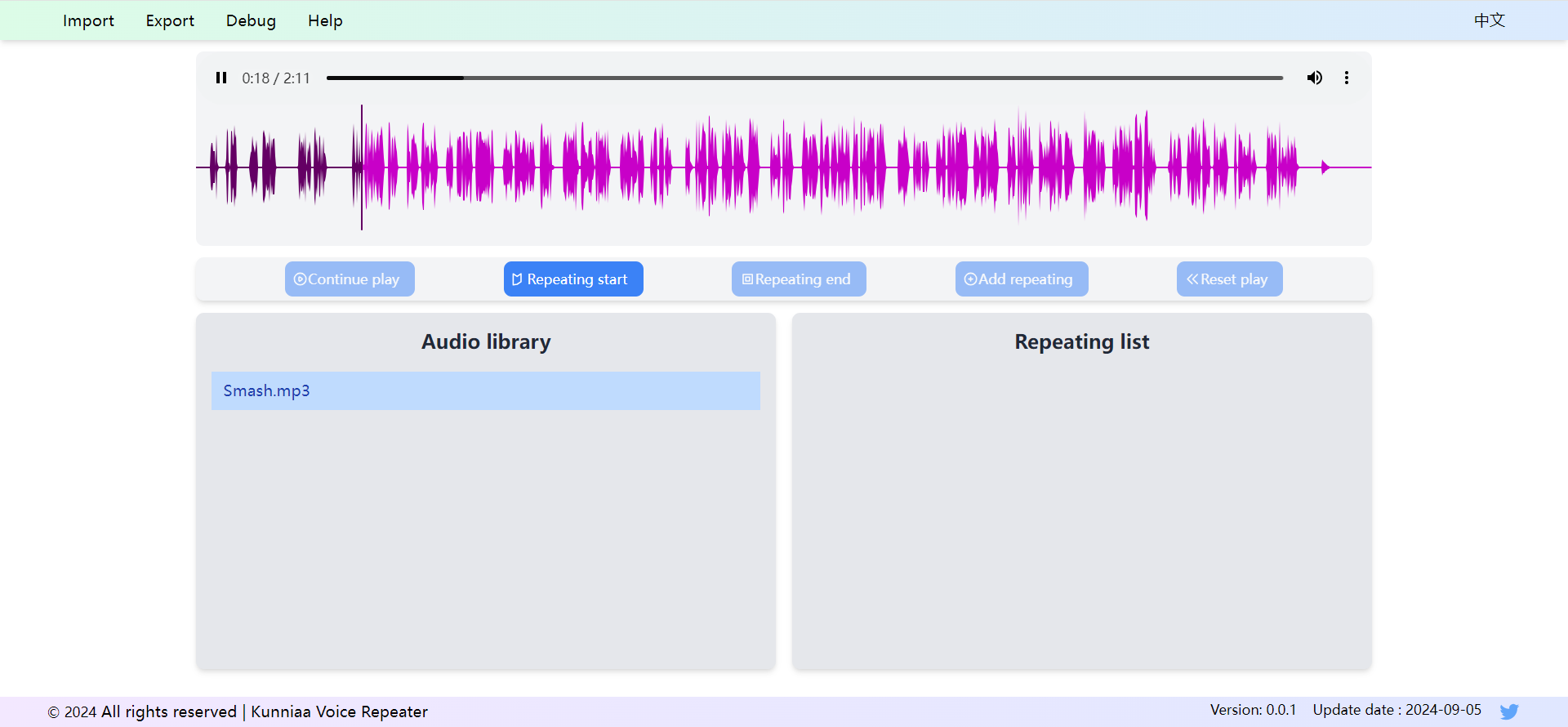
In the audio library, click the audio name "Smash.mp3" to play the audio. At this time, you can see that in the normal playing state, and the "Repeating Start" button is highlight and available, and other buttons are dark and unavailable. If you do not click "Repeating Start", the repeater will continue to play the audio until the end.
Step 6: Set The Repeating Start Point
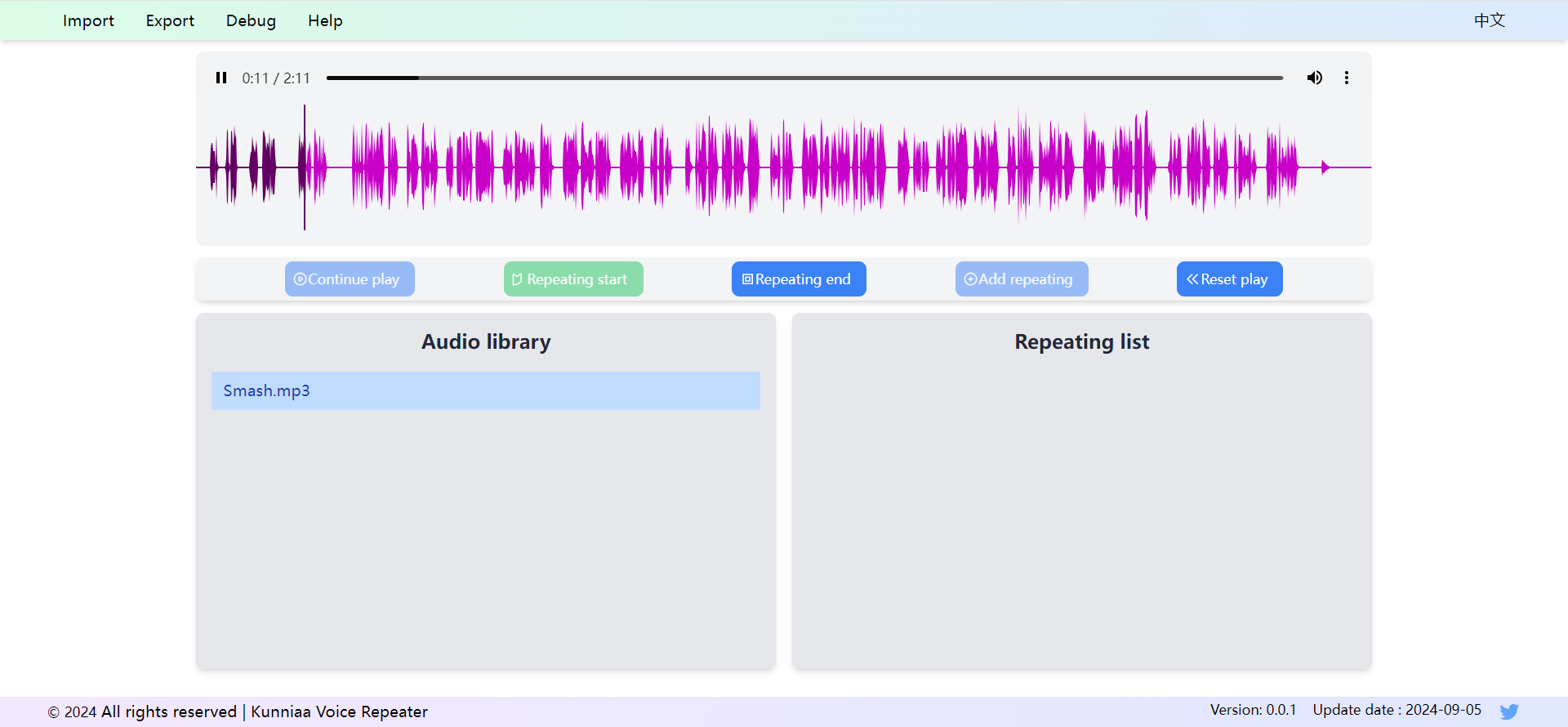
If you want to loop a short sound, that is, repeat it, you need to set the starting point of the repeat first, that is, click the "Repeating start" button. After clicking, you will find that the "Repeating start" button turns light green, and becomes unavailable, that is, you can no longer click it. At the same time, the "Repeating end" and "Reset play" buttons turn dark blue and become available, and can be clicked. Let's not consider "Reset play" for now.
Step 7: Set The Repeating End Point

Setting the end point of the repeating, that is, click the "Repeating end" button. After clicking, you will find that the "Repeating end" button also turns light green. At the same time, the "Add Repeating" and "Reset play" buttons turn highlight blue and become available and can be clicked. After clicking "Repeating end", it enters the Repeating state, that is, the audio between the repeating start and repeating end is continuously looped, until "Reset play" is clicked, the subsequent audio can be played. For the sake of playing safety, in the repeating state, the player progress bar cannot be dragged, and it cannot be clicked. Alose, the play cannot be paused, and it cannot be switched to other audio.
Step 8: Storing the Repeated Information
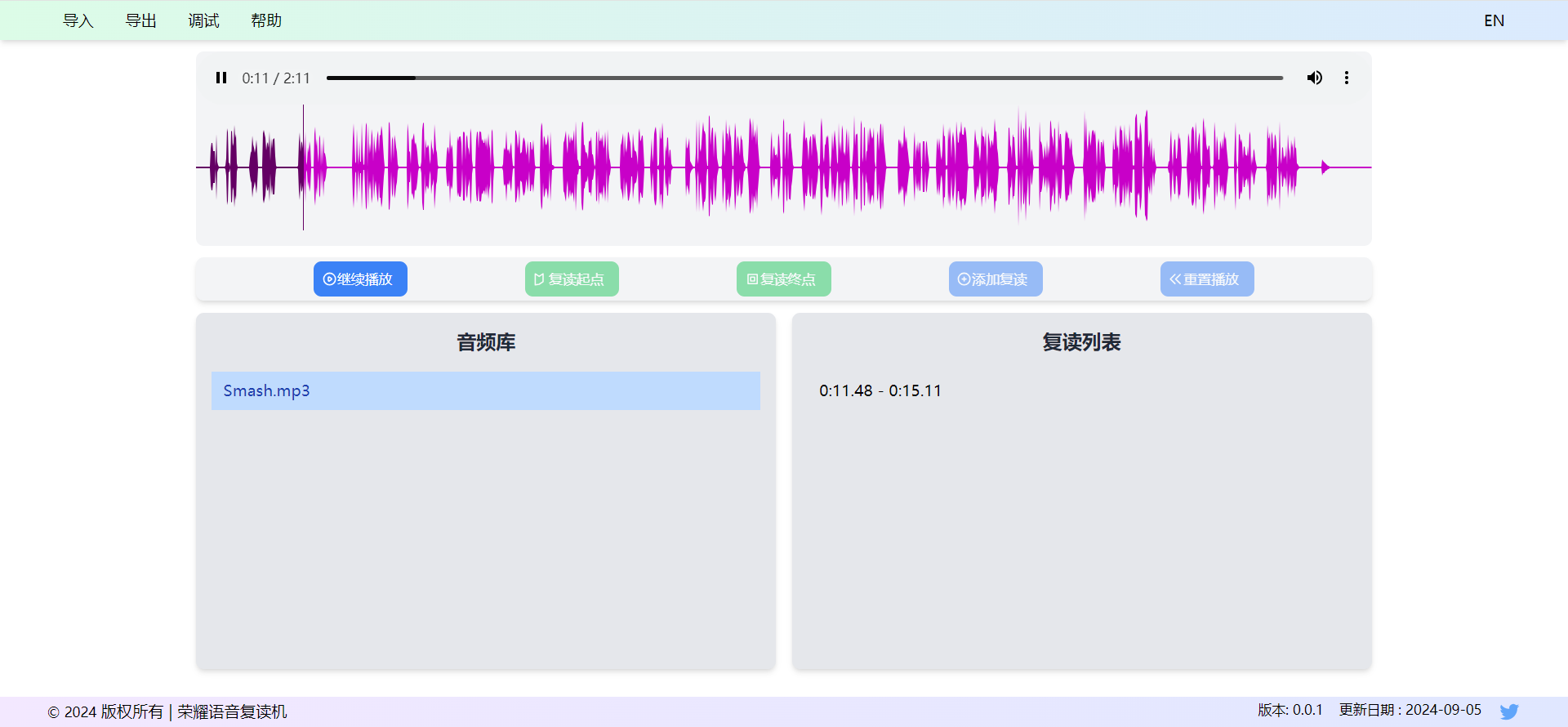
Click the "Add repeating" button. After clicking, you will find that the "Adding repeat" button also turns light blue and is no longer usable. At the same time, a new record is added to the "Repeating List", which is the time point of the start and end of the repeating segment being played. This section of repeating information, that is, the start and end of the repeating, is stored in the browser's local database. When you open the KVR again in the future, the stored data will be displayed on the page and will still be available, even if the computer is shut down and restarted. At any time, click on any repeating record in the repeatting list to enter the repeating state and play the corresponding audio.
Reset Play
The "Reset play" button, whenever it is available, that is, when it is highlight blue, after clicking it, the setting of repeating start and end points will be canceled. Then, the normal play state will be re-entered. If it is light blue, it is unavailable and you don't need to click it.
Operating Principle
When KVR was designed, different operation routes were agreed upon. For any inoperable actions, the corresponding buttons will be treated as unavailable. Therefore, when operating, as long as the button is available, you can click it to use it.
About The Future
This manual is an introductory manual, and more operation manuals will be released in the future.